Download oVirt
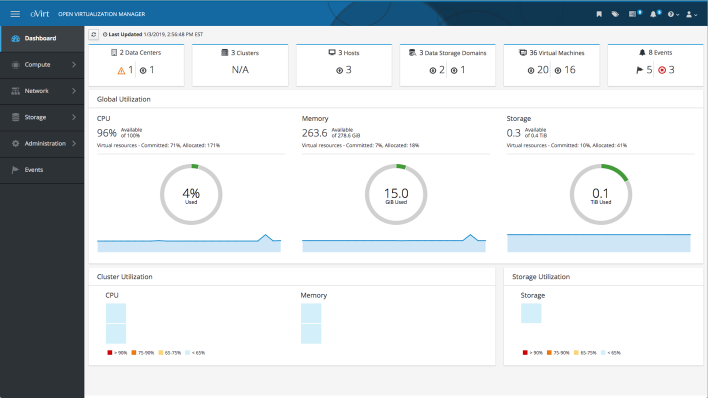
oVirt 4.5.5 is intended for production use and is available for the following platforms:
Engine:
- Red Hat Enterprise Linux 8 (or similar)
- Red Hat Enterprise Linux 9 (or similar)
- CentOS Stream 9
Hosts:
- Red Hat Enterprise Linux 8 (or similar)
- Red Hat Enterprise Linux 9 (or similar)
- oVirt Node based on CentOS Stream 9
- CentOS Stream 9
See the Release Notes for oVirt 4.5.5.
Suggestion to use nightly
As discussed in oVirt Users mailing list we suggest the user community to use oVirt master snapshot repositories ensuring that the latest fixes for the platform regressions will be promptly available.
Upgrade to 4.5 from 4.4
Please follow the upgrade guide
Install oVirt using the command line
oVirt is installed using the command line.
See Installing oVirt as a self-hosted engine using the command line
oVirt Engine and a Host are installed together with the Engine running as a Virtual Machine on that Host. Once you install a second Host, the Engine Virtual Machine will be highly available. See the oVirt documentation for full details.
oVirt supports two types of Hosts:
Depending on your environment requirements, you may want to use only oVirt Nodes, only EL Hosts, or both.
Download oVirt Node
oVirt Node is a minimal operating system based on CentOS that is designed to provide a simple method for setting up a physical machine to act as a hypervisor in an oVirt environment.
-
Download the oVirt Node Installation ISO (current stable is oVirt Node 4.5 - Stable Release - Installation ISO)
-
Write the oVirt Node Installation ISO disk image to a USB, CD, or DVD.
-
Boot your physical machine from that media and install the oVirt Node minimal operating system.
Or Setup a Host
Instead of or in addition to oVirt Node, you can use a standard Enterprise Linux installation as a Host.
An Enterprise Linux Host (such as CentOS or RHEL), also known as an EL-based hypervisor or EL-based Host, is a standard basic installation of an Enterprise Linux operating system on a physical server upon which the hypervisor packages are installed.
- Install one of the supported operating systems (CentOS, RHEL) on your Host and update it. If you are going to install on RHEL or derivatives please follow Installing on RHEL or derivatives first.
sudo dnf update -y # reboot if the kernel was updated - Add the official oVirt repository:
sudo dnf install -y centos-release-ovirt45
Install oVirt using the command line
See the instructions in:
Setup Additional Hosts
Once the Engine is installed, you must install at least one additional Host for advanced features like migration and high-availability.
Once you have installed additional oVirt Nodes or EL Hosts, use the oVirt Administration Portal to add them to the Engine. Navigate to Compute → Hosts → New and enter the Host details. See Adding a Host to the oVirt Engine for detailed instructions.
Storage
oVirt uses a centralized storage system for Virtual Machine disk images, ISO files, and snapshots. Before you can install a Virtual Machine, storage must be attached.
Storage can be implemented using:
-
Network File System (NFS)
-
GlusterFS exports
-
iSCSI (Internet Small Computer System Interface)
-
Local storage attached directly to the virtualization Hosts
-
Fibre Channel Protocol (FCP)
-
Parallel NFS (pNFS)
-
Other POSIX compliant file systems
Using the oVirt Administration Portal, navigate to Storage → Domains → New and enter the Storage details. See Configuring Storage and Storage Administration for guidance on configuring storage for your environment.
Install Virtual Machines
Once oVirt Engine is installed and you have added Hosts and configured storage, you can now install Virtual Machines!
See the Virtual Machine Management Guide for complete instructions.
For best Virtual Machine performance and accurate dashboard statistics, be sure to install the oVirt Guest Agent and Drivers for Linux [for Windows] in each Virtual Machine.
The following virtual machine guest operating systems are supported:
| Operating System | Architecture | SPICE support [1] |
|---|---|---|
| Red Hat Enterprise Linux 3 - 6 | 32-bit, 64-bit | Yes |
| Red Hat Atomic 7.x | 64-bit | No |
| Red Hat Enterprise Linux 7 - 8 | 64-bit | Yes |
| Red Hat Enterprise Linux 9 | 64-bit | No |
| Red Hat Enterprise Linux CoreOS | 64-bit | No |
| SUSE Linux Enterprise Server 10+ [2] | 32-bit, 64-bit | No |
| Ubuntu 12.04 (Precise Pangolin LTS)+ [3] | 32-bit, 64-bit | Yes |
| Windows XP Service Pack 3 and newer | 32-bit | Yes |
| Windows 7 | 32-bit, 64-bit | Yes |
| Windows 8 | 32-bit, 64-bit | No |
| Windows 10 | 64-bit | Yes |
| Windows 11 | 64-bit | Yes |
| Windows Server 2003 Service Pack 2 and newer | 32-bit, 64-bit | Yes |
| Windows Server 2008 | 32-bit, 64-bit | Yes |
| Windows Server 2008 R2 | 64-bit | Yes |
| Windows Server 2012 R2 | 64-bit | No |
| Windows Server 2016 | 64-bit | No |
| Windows Server 2019 | 64-bit | No |
| Windows Server 2022 | 64-bit | No |
| FreeBSD 9.2 | 32-bit, 64-bit | No |
[1] SPICE drivers (QXL) are not supplied by Red Hat. Distribution’s vendor may provide SPICE drivers.
[2] select Other Linux for the guest type in the user interface
[3] not tested recently (?)
Consoles
The console is a graphical window that allows you to view and interact with the screen of a Virtual Machine. In oVirt, you can use a web-based console viewer or a desktop application (we recommend Virt Viewer). For Windows virtual machines, Remote Desktop Protocol is also available. See Installing Console Components, VNC Console Options, and and Browser Support for more information.
RPM Repositories and GPG keys
oVirt 4.5
oVirt 4.5 is shipped via CentOS repositories. If you are going to install on RHEL or derivatives please follow Installing on RHEL or derivatives first.
In order to enable oVirt 4.5 repositories on CentOS Stream you need to execute:
dnf install -y centos-release-ovirt45
See RPMs and GPG for older releases, nightlies, mirrors, and GPG keys.