Most of them are outdated, but provide historical design context.
They are not user documentation and should not be treated as such.
Documentation is available here.
Import Storage Domain
This feature is part of Import Unregistered Entities.
Summary
Today, oVirt supports importing ISO and Export Storage Domains, however, there is no support for importing an existing Data Storage Domain. A Data Storage Domain contains disks volumes and VMs/Templates OVF files. The OVF file is an XML standard representing the VM/Template configuration including disks, memory, CPU and more. Based on this information stored in the Storage Domain we can revive entities such as disks, VMs and Templates in the setup of any Data Center the Storage Domain will be attached to. The usability of the feature might be useful for various use cases, here are some of them:
- Recover after the loss of the oVirt Engine’s database.
- Transfer VMs between setups without the need to copy the data into and out of the export domain.
- Support migrating Storage Domains between different oVirt installations.
Storage Domains that can be restored for VMs/Templates must contain OVF_STORE disks.
Since OVF_STORE disk is only supported from a 3.5v Data Center, the Storage Domains that can be restored have to be managed in a 3.5v Data Center before the disaster.
As long as the setup contains 3.5v Data Centers, the Import Storage Domain feature will automatically be supported for those Data Centers.
Owner
- Maor Lipchuk
Current status
- Implemented
General Functionality
- The feature should be fully supported from oVirt 3.5.
- Storage Domains that can be restored for VMs/Templates must contain
OVF_STOREdisks. SinceOVF_STOREdisk is only supported from a 3.5v Data Center, the Storage Domains that can be restored have to be managed in a 3.5v Data Center before the disaster. - Attach of a Storage domain from a disaster environment, which its meta data still indicates it is attached to another Data Center, is only supported for 3.5 Data Center.
- The feature is dependent on both features:
-
Detach/Attach Storage Domain - Import Unregistered Entities.
The following is the general functionality of the Detach/Attach Storage Domain:
- On detach of Storage Domain the VMs/Templates related to the Storage Domain should be deleted from the engine, but their data will be converted to an XML data which will be preserved in a DB table called unregistered_ovf_of_entities, and will still be part of the OVF disk contained in the Storage Domain.
- On attach the user will be able to choose the VMs/Templates/Disks they desire to register in the Data Center, and will choose which Cluster and quota for each VM/Template it will be assigned with.
- After a successful registration of a VM/Template, the entity should be removed from the entities candidates to be registered.
- The VM’s snapshots and VM’s disks (active/deactivate) should be preserved on attach, the same as they were when those entities were on the detached Storage Domain.
- Regarding quota enforcement Data Centers, the user will choose for each disk the quota they will want to consume from, when it will choose a VM/Template to register in the setup.
-
OVF on any Storage Domain - OvfOnWantedDomains
- The user can import a Storage Domains and attach it directly to a Data Center, or it can be imported as ‘unattached’ Storage Domain, and later the user can attach it to a Data Center they desire.
- When attaching a Storage Domain to a Data Center, all the entities (VMs, Templates) from the
OVF_STOREdisk should be retrieved from the tar file and into the Data Base table unregistered_ovf_of_entities, later the user can decide how to register them into the Data Center (see Import Unregistered Entities General Functionality) - Once those VM/Template will be in the Data Base, the user should be able to register those entities using the import unregistered entities feature Import Unregistered Entities Work flow for detach and attach Storage Domain with entities - UI flow
-
Search for unregistered floating disks in a Storage Domain
- Since floating disks are not part of any VM/Template, the user can register floating disks explicitly from the GUI.
- A storage domain supports a functionality called “Scan Disks” which scans the Storage Domain for unregistered floating disks that are not reflected in oVirt. This can be much helpful for managing underline disks copies from an external Storage Domain.
Restrictions
- Detach/Attach Storage Domain, containing entities, should not be restricted by any Data Center version. VMs and Templates can be moved from old/new Data Center to another with no limitation, except the cluster which the user choose for each VM/Template.
- An import of a Storage Domain will not reflect the status of a VM (Up, Powering Up, Shutting Down…) all the VMs will be registered with down status.
- An import of a Storage Domain should be supported for block Storage Domain, and file Storage Domain.
- In a disaster recovery scenario, if the Host, which the user about to use, was in the environment which was destroyed, it is recommended to reboot this Host before adding it to the new setup. The reason for that is first, to kill any QEMU processes which are still running and might be automatically be added as VMs into the new setup, and also to avoid any sanlock issues.
- Detach will not be permitted if there are VMs/Templates which are delete protected. In case the Storage Domain contains disks which are attached to VMs which are configured as delete protected, the operation should be blocked and an appropriate message should be presented to the user.
- Detach will not be permitted if there are VMs which are in preview mode. In case the Storage Domain contains disks which are attached to VMs which are in preview mode, the operation should be blocked and an appropriate message should be presented to the user.
- Detach will not be permitted if there are VMs which are part of pools, In case the Storage Domain contains disks which are attached to VMs which are part of pool, the operation should be blocked and an appropriate message should be presented to the user.
- a Storage Domain can not be detached if it contains disks which are related to a running VM, unless this disks are inactive.
- Shareable and Direct LUN disks are not supported in the OVF file, therefore will not be part of the recovered VM.
- The
OVF_STOREdisk will contain all the entities configuration which are candidates to be registered. The candidates are VMs and Templates which has at least one disk exists in the Storage Domain OVF contained in the unregistered_ovf_of_entities table. - Currently all the Storage Domains which are related to the VMs/Templates disks must exist and be active in the Data Center once the entity get registered. (see Bug 1133300)
- Registering a thin provisioned VM which is based on a Template is dependent on the Template existence in the setup.
- Permissions on VMs and Templates will not be preserved on detach, since they are not part of the OVF. Bug 1138177
- detach/attach operations with Local Storage Domain will not support migrating unregistered entities, the reason for that is that on the detach the Local Storage Domain is being deleted from the Host.
- Attaching an imported Storage Domain can only be applied with an initialized Data Center. (see [Bug 6])
- If a Storage Domain will not contain the
OVF_STOREdisk, the engine should attach the Storage Domain without any unregistered entities, and an audit log should be presented. - The engine should retrieve the unregistered entities from the most updated
OVF_STOREdisk from all theOVF_STOREdisks contained in the Storage Domain. - If the chosen
OVF_STOREdisk will contain an entity which already exists in the unregistered_ovf_of_entities table (see Import Unregistered Entities General Functionality), the engine will replace the data in the unregistered_ovf_of_entities table with the VM fetched from theOVF_STOREdisk.
Implementation gaps
- The attach operation should notify the user, a warning, whether the Storage Domain is already attached to another Data Center. The user can then choose whether to run over the meta data or neglect its operation. Bug 1138115
- Open Issue: We should have an indication of External LUN disk on the LUN Bug 1138121
- When the user moved the Storage Domain to maintenance, all the entities related to the Storage Domain should be updated in the
OVF_STOREdisk. Bug 1138124 - Currently, VDSM take a lock on the storage pool when performing a detach operation, this obstacle should be removed in a later version, once the storage pool will be removed completely in VDSM. Bug 1138126
- Currently alias names of disks are not persisted in the Storage Domain, so registering disks, will not have alias names. The alias name should be persisted in the Description of the disk in the Storage Domain. Bug 1138129
- Add support for importing iSCSI Storage Domain through REST API.
- The login button, when picking the targets for importing iSCSI Storage domain should be more noticeable in the GUI Bug 1138131
Disaster Recovery flows
This is an example of how to recover a setup if it encountered a disaster.
- Create a new engine setup with new Data Base
- Create a new Data Center version 3.5 with cluster and add a Host to this cluster. (Recommended to reboot the Host)
- Once the Host is UP and running, add and activate a new empty Storage Domain to initialize the Data Center.
- If there were VMs/Templates which ran in the old setup on different compatible versions, or different CPU types, then those type of clusters should be created on the new Data Center.
-
Follow the instructions of importing Storage Domain, depended on the type of Storage Domain which the user wants to recover:
- For Import block Storage Domain - Work flow for Import block Storage Domain - UI flow
- For Import file Storage Domain - Work flow for Import File Storage Domain - UI flow
GUI Perspective
Work flow for detach and attach Storage Domain with entities - UI flow
- Choose an active Storage Domain from an active Data Center, make sure this Storage Domain contains VMs/Templates with disks hosted in the specific Storage Domain
- Move the Storage Domain to maintenance, and detach it from the Data Center - At this point all the entities related to the Storage Domain should be deleted from the setup
- Attach the Storage Domain to another Data Center and activate it.
- After the Storage Domain is activated, go to the Storage main tab and pick the Storage Domain which was activated a minute ago
- In the same Storage main tab, the user should see two sub tabs, “Import VMs” and “Import Templates”, in the “Import VMs” sub tab, the user should see all the VMs which are candidates to be imported, and in the “Import Templates” sub tab, there should be the same only for templates.
- The user can pick several VMs (or Templates), and press on the “import” button.
- When the “Import” button is pressed, a dialog should be opened, showing the list of all the entities the user chose to register. The user should choose a cluster for each entity which should be compatible for it. The user can also watch the entity properties (such as disks, networks) in the sub tab inside the dialog.
Work flow for Import block Storage Domain - UI flow
- Press the “import Storage Domain” button.
- Choose iSCSI or FCP type of Storage Domain.
- Provide a Storage Server name or IP, to be imported from.
- The engine should present the user a list of targets related to the Storage Server provided in step 3.
- Pick the targets which they know are related to the Storage Domains they want to import and press the connect button at the top.
- After the engine will connect to those targets, the user should see in the bottom of the dialog a list of Storage Domains which are candidates to be imported.
- Choose the Storage Domains which they want to import and press the OK button.
- Once the Storage Domain has been imported, the user should attach the Storage Domain to an initialized Data Center and activate the Storage Domain.
- After the Storage Domain is activated, go to the Storage main tab and pick the Storage Domain which was activated a moment ago.
- In the same Storage main tab, the user should see two sub tabs, “Import VMs” and “Import Templates”, in the “Import VMs” sub tab, the user should see all the VMs which are candidates to be imported, and in the “Import Templates” sub tab, there should be the same only for templates.
- The user can pick several VMs (or Templates), and press on the “import” button.
- When the “Import” button is pressed, a dialog should be opened, showing the list of all the entities the user chose to register. The user should choose a cluster for each entity which should be compatible for it. The user can also watch the entity properties (such as disks, networks) in the sub tab inside the dialog.
Work flow for Import File Storage Domain - UI flow
- Press the “import Storage Domain” button.
- Choose a file type domain (NFS, POSIX, etc.).
- Provide the path where this Storage exists and press on the import button.
- Once the Storage Domain has been imported, the user should attach the Storage Domain to an initialized Data Center and activate the Storage Domain.
- After the Storage Domain is activated, go to the Storage main tab and pick the Storage Domain which was activated a moment ago.
- In the same Storage main tab, the user should see two sub tabs, “Import VMs” and “Import Templates”, in the “Import VMs” sub tab, the user should see all the VMs which are candidates to be imported, and in the “Import Templates” sub tab, there should be the same only for templates.
- The user can pick several VMs (or Templates), and press on the “import” button.
- When the “Import” button is pressed, a dialog should be opened, showing the list of all the entities the user chose to register. The user should choose a cluster for each entity which should be compatible for it. The user can also watch the entity properties (such as disks, networks) in the sub tab inside the dialog.
Work flow for recovery of local Data Center - UI flow
- First must initialize a Local Storage Domain.
- Press the “import Storage Domain” button.
- Choose a file type domain Data/ Local on Host.
- Once the Storage Domain has been imported, the user should attach the Storage Domain to the Data Center they have created and initialized.
- After the Storage Domain is activated, go to the Storage main tab and pick the Storage Domain which was activated a moment ago.
- In the same Storage main tab, the user should see two sub tabs, “Import VMs” and “Import Templates”, in the “Import VMs” sub tab, the user should see all the VMs which are candidates to be imported, and in the “Import Templates” sub tab, there should be the same only for templates.
- The user can pick several VMs (or Templates), and press on the “import” button.
- When the “Import” button is pressed, a dialog should be opened, showing the list of all the entities the user chose to register. The user should choose a cluster for each entity which should be compatible for it. The user can also watch the entity properties (such as disks, networks) in the sub tab inside the dialog.
Work flow for importing GlusterFS Storage Domain - UI flow
- Press the “import Storage Domain” button.
- Choose a file type domain Data/GlusterFS on Host.
- Once the Storage Domain has been imported, the user should attach the Storage Domain to an initialized Data Center .
- After the Storage Domain is activated, go to the Storage main tab and pick the Storage Domain which was activated a moment ago.
- In the same Storage main tab, the user should see two sub tabs, “Import VMs” and “Import Templates”, in the “Import VMs” sub tab, the user should see all the VMs which are candidates to be imported, and in the “Import Templates” sub tab, there should be the same only for templates.
- The user can pick several VMs (or Templates), and press on the “import” button.
- When the “Import” button is pressed, a dialog should be opened, showing the list of all the entities the user chose to register. The user should choose a cluster for each entity which should be compatible for it. The user can also watch the entity properties (such as disks, networks) in the sub tab inside the dialog.
Work flow for registering floating disks - UI flow
- Go to the Storage main tab and pick the desired Storage Domain to import floating disks from.
- Press on the “Disk Import” sub tab.
- Pick the desired floating disks to import to the Data Center and press the Register button.
Work flow for scanning unregistered floating disks - UI flow
- Go to the Storage main tab and pick the desired Storage Domain to import floating disks from.
- Right click on the Storage Domain and choose the “Scan Disks” option.
- Pick the desired floating disks to import to the Data Center and press the Register button.
- Once the scan is finished there should be an appropriate audit log indicating if the scan succeeded or failed.
- If the scan succeeded, choose the “Disk Import” sub tab and see the new unregistered floating disks.
- If the user want to register them to the Data Center, one should follow the previous flow.
Mockups
File storage domains
The user flow for importing NFS Storage Domain will be similar to importing Export/ISO domain. The user will enter the path of the storage domain and will start the import process.
An import screen for NFS Storage Domain:
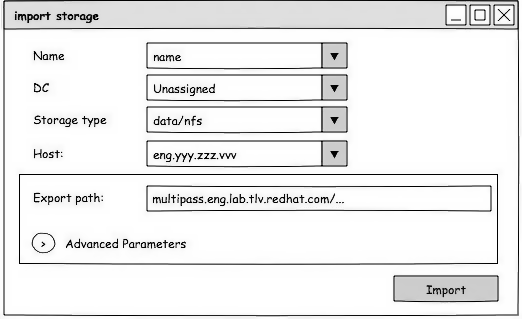
An import screen for POSIX Storage Domain:
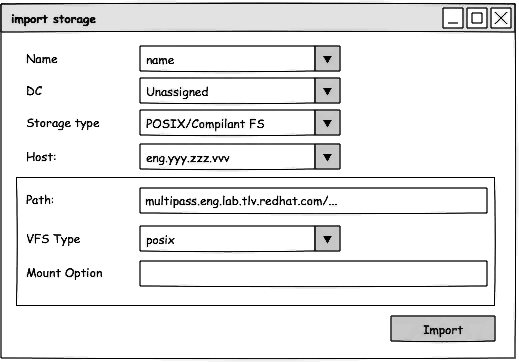
An import screen for Gluster Storage Domain:
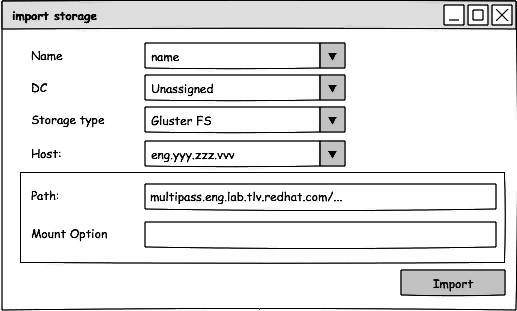
Block domains
An import screen for Fibre Channel Storage Domain:
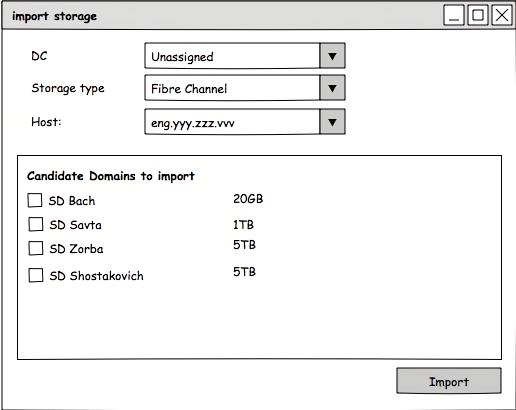
An import screen for iSCSI Storage Domain:
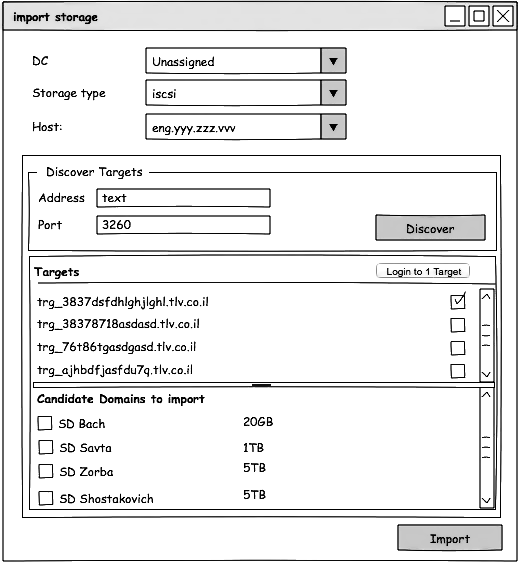
Import VM/Template sub-tabs:
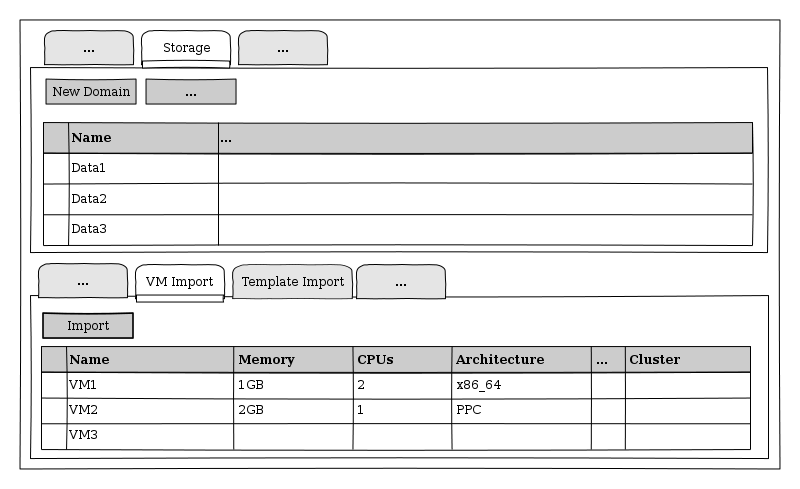
Import VM/Template Dialog:
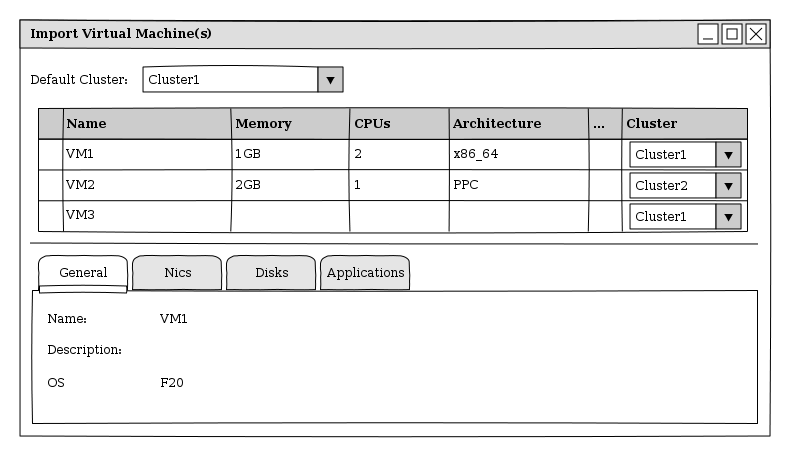
REST
Import block Storage Domain
Discover the targets in your iSCSI Storage Server
POST /api/hosts/052a880a-53e0-4fe3-9ed5-01f939d1df66/iscsidiscover
Accept: application/xml
Content-Type: application/xml
<action>
<iscsi>
<address>iscsi.server</address>
</iscsi>
<iscsi_target>iqn.iscsi.120.01</iscsi_target>
<iscsi_target>iqn.iscsi.120.02</iscsi_target>
<iscsi_target>iqn.iscsi.120.03</iscsi_target>
</action>
Get a candidates Storage Domains list to be imported
After the iscsilogin operation, the host is already connected to the targets in the iSCSI and we can fetch the Storage Domains which are candidates to be imported.
POST /api/hosts/052a880a-53e0-4fe3-9ed5-01f939d1df66/unregisteredstoragedomainsdiscover HTTP/1.1
Accept: application/xml
Content-type: application/xml
<action>
<iscsi>
<address>iscsiHost</address>
</iscsi>
<iscsi_target>iqn.name1.120.01</iscsi_target>
<iscsi_target>iqn.name2.120.02</iscsi_target>
<iscsi_target>iqn.name3.120.03</iscsi_target>
</action>
The response which should returned as a list of Storage Domains, as follows:
<action>
<iscsi>
<address>iscsiHost</address>
</iscsi>
<storage_domains>
<storage_domain id="6ab65b16-0f03-4b93-85a7-5bc3b8d52be0">
<name>scsi4</name>
<type>data</type>
<master>false</master>
<storage>
<type>iscsi</type>
<volume_group id="OLkKwa-VmEM-abW7-hPiv-BGrw-sQ2E-vTdAy1"/>
</storage>
<available>0</available>
<used>0</used>
<committed>0</committed>
<storage_format>v3</storage_format>
</storage_domain>
<status>
<state>complete</state>
</status>
<iscsi_target>iqn.name1.120.01</iscsi_target>
<iscsi_target>iqn.name2.120.02</iscsi_target>
<iscsi_target>iqn.name3.120.03</iscsi_target>
</action>
Import the iSCSI Storage Domains to the setup
POST /api/storagedomains/ HTTP/1.1
Accept: application/xml
Content-type: application/xml
<storage_domain id="39baf524-380e-407c-8625-50709fcaa9c2">
<import>true</import>
<host id="052a880a-53e0-4fe3-9ed5-01f939d1df66" />
<type>data</type>
<storage>
<type>iscsi</type>
</storage>
</storage_domain>
Import the FCP Storage Domains to the setup
POST /api/storagedomains/ HTTP/1.1
Accept: application/xml
Content-type: application/xml
<storage_domain id="ecf053fc-fe65-4d64-883e-c38ca898951c">
<import>true</import>
<host id="9d05868b-d40d-4a8c-9a81-dbf09d654fba" />
<type>data</type>
<storage>
<type>fcp</type>
</storage>
</storage_domain>
Import NFS Storage Domain
Importing a Storage Domain requires a POST request, with the storage domain representation included, sent to the URL of the storage domain collection.
POST /api/storagedomains HTTP/1.1
Accept: application/xml
Content-type: application/xml
<storage_domain>
<name>data1</name>
<type>data</type>
<host id="052a880a-53e0-4fe3-9ed5-01f939d1df66"/>
<storage>
<type>nfs</type>
<address>10.35.16.2</address>
<path>/export/images/rnd/maor/data9</path>
</storage>
</storage_domain>
The API creates an NFS data storage domain called data1 with an export path of 10.35.16.2:/export/images/rnd/maor/data9 and sets access to the storage domain through the hypervisor host.
The API also returns the following representation of the newly created storage domain resource:
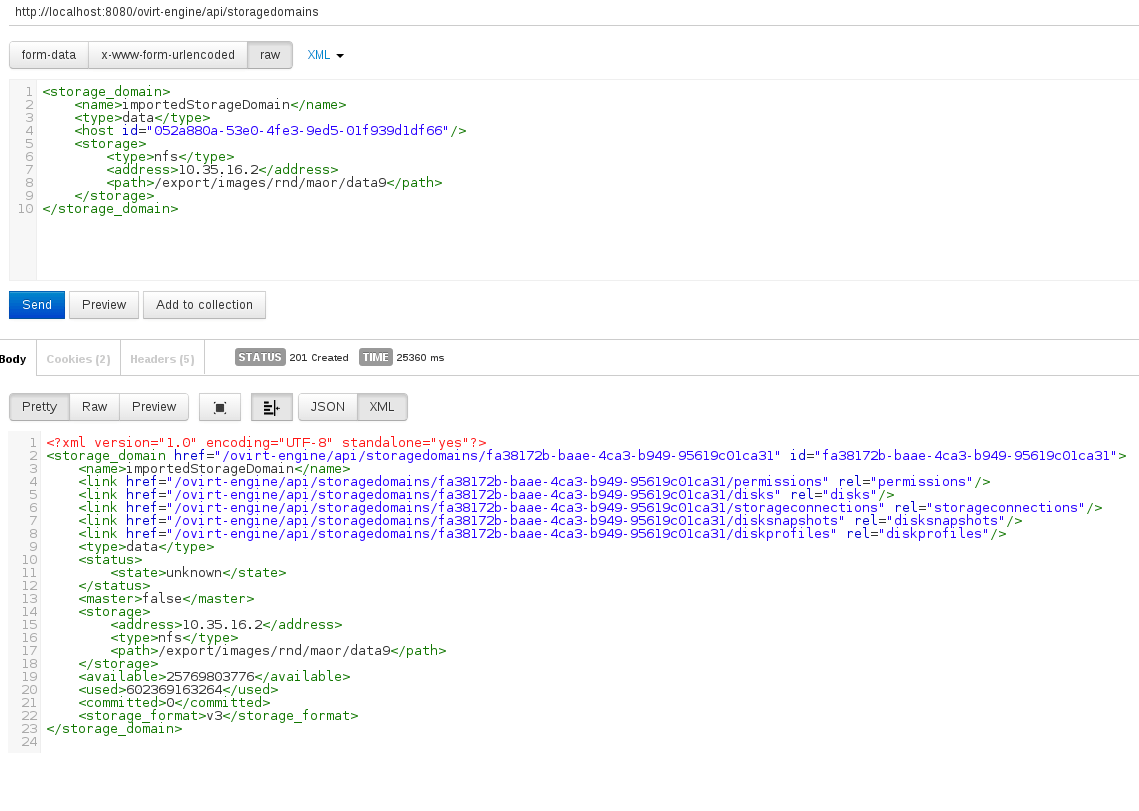
Attach a Storage Domain
POST /api/datacenters/01a45ff0-915a-11e0-8b87-5254004ac988/storagedomains HTTP/1.1
Accept: application/xml
Content-type: application/xml
<storage_domain>
<name>data1</name>
</storage_domain>
Get list of unregistered VM/Template
The user can get a list of all the unregistered VMs or unregistered Templates by adding the prefix ;unregistered after the VMs/Templates in the Storage Domain.
For example, to get all the unregistered VMs in the Storage Domain fa38172b-baae-4ca3-b949-95619c01ca31 the URL will be:
http://localhost:8080/ovirt-engine/api/storagedomains/fa38172b-baae-4ca3-b949-95619c01ca31/vms;unregistered
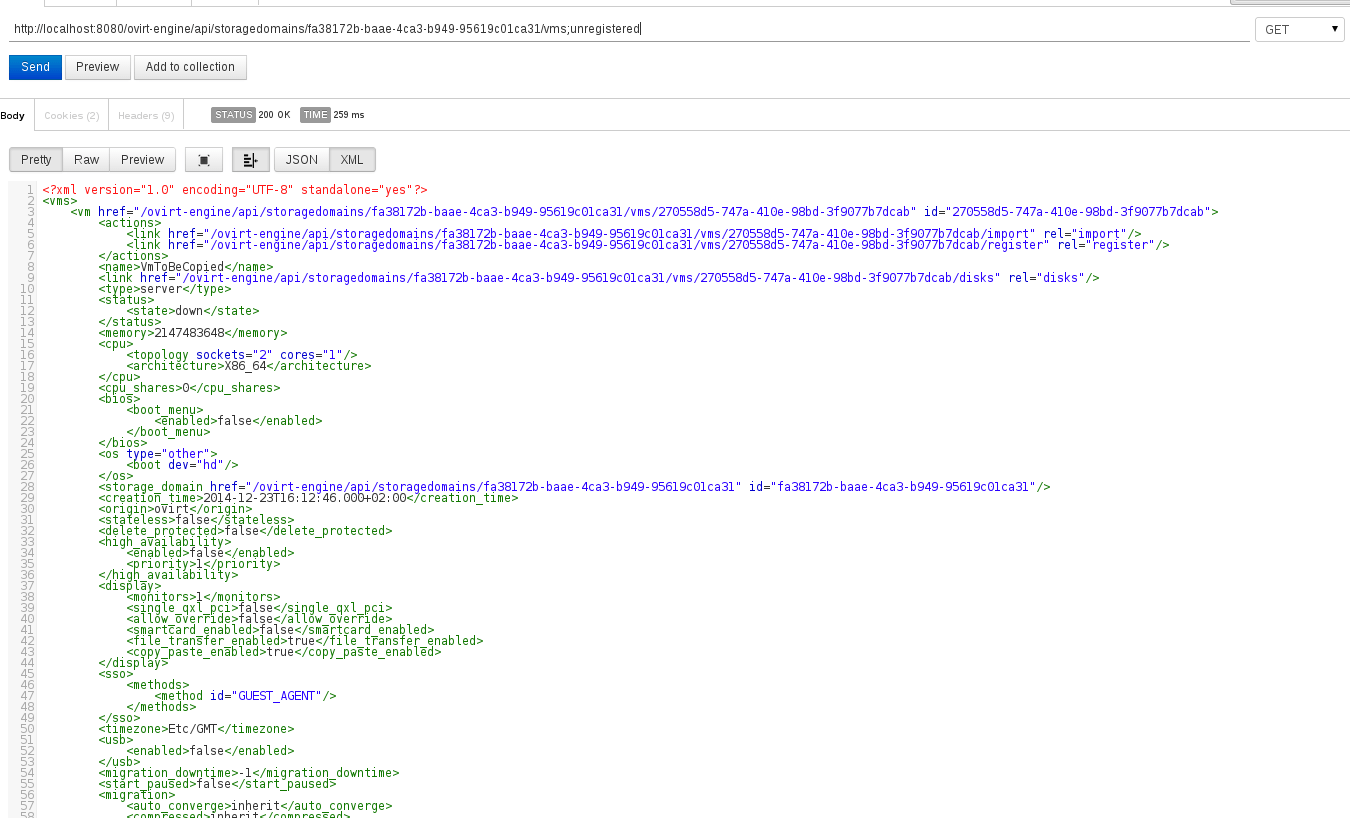
Register VM to a new cluster
If the user want to register a VM to the setup, then the URL should indicate register after the VM id, as follow:
POST /api/storagedomains/xxxxxxx-xxxx-xxxx-xxxxxx/vms/xxxxxxx-xxxx-xxxx-xxxxxx/register HTTP/1.1
Accept: application/xml
Content-type: application/xml
<action>
<cluster id='xxxxxxx-xxxx-xxxx-xxxxxx'></cluster>
</action>
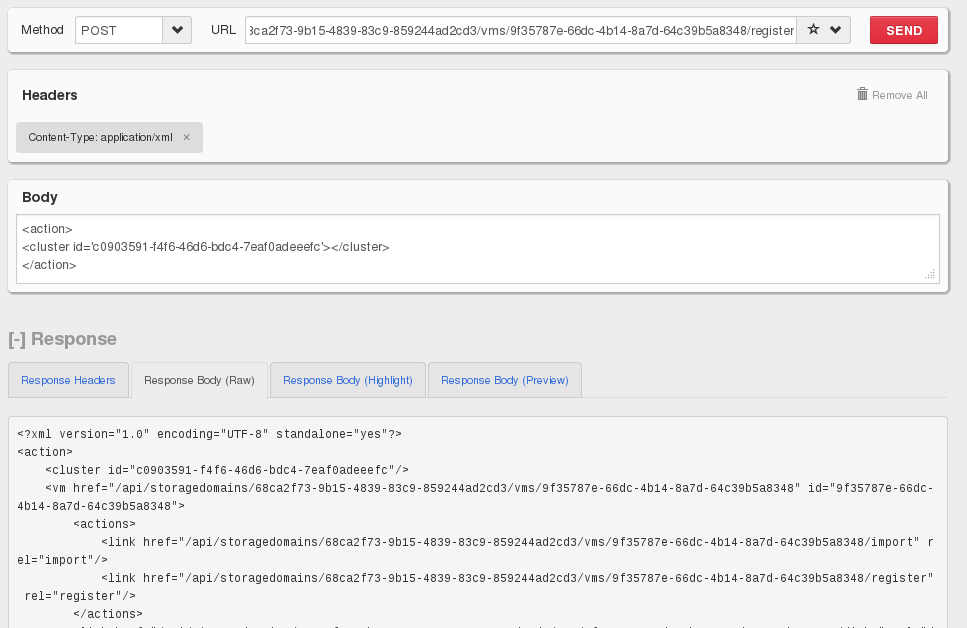
Get all the unregistered disks in the Storage Domain
If the user want to get a list of all the floating disks in the storage domain they should use the following URL: http://localhost:8080/ovirt-engine/api/storagedomains/60cec75d-f01d-44a0-9c75-8b415547bc3d/disks;unregistered
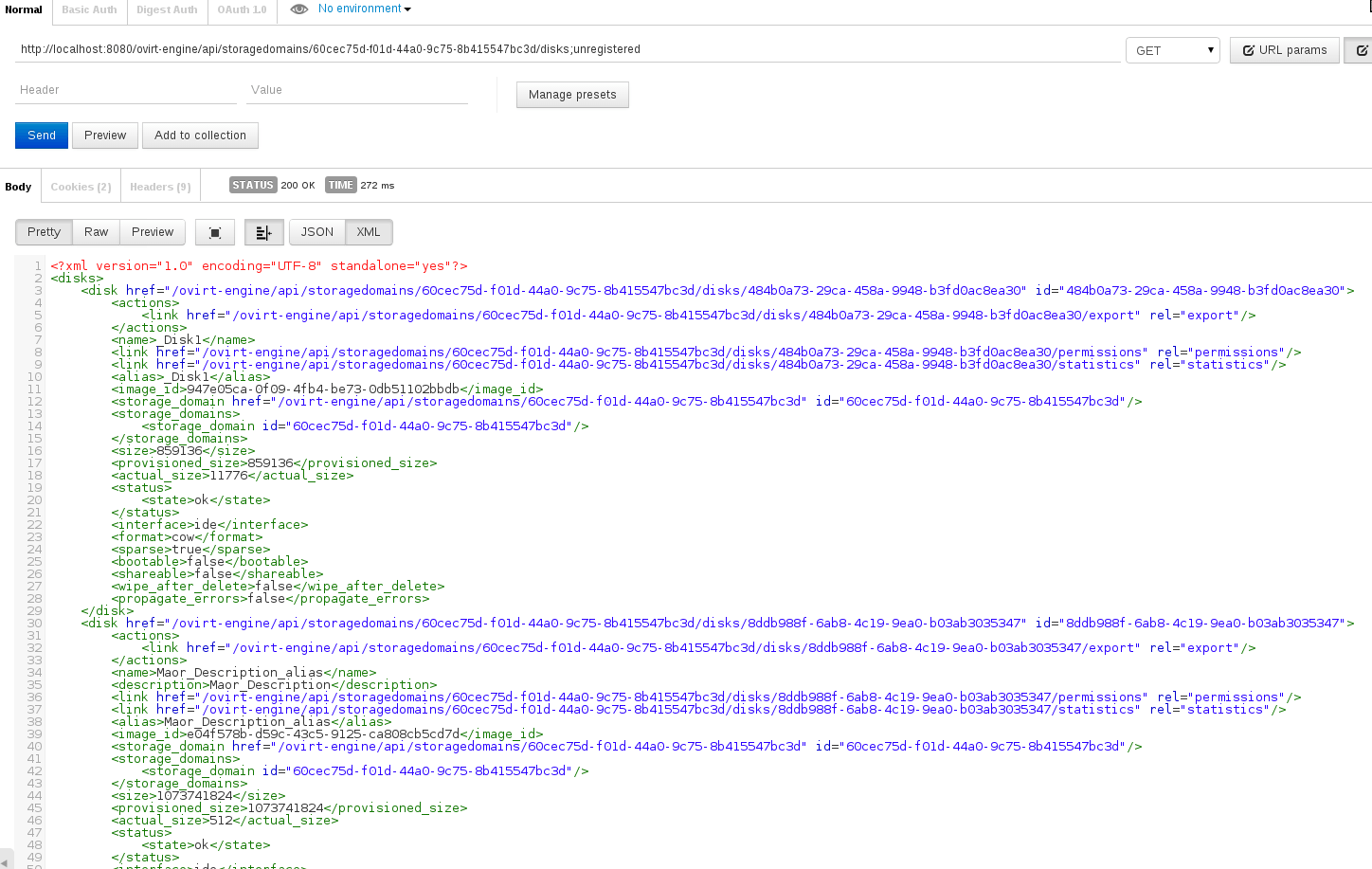
Register an unregistered disk
If the user want to register a specific floating disks in the system they should use the following:
POST /api/storagedomains/60cec75d-f01d-44a0-9c75-8b415547bc3d/disks;unregistered HTTP/1.1
Accept: application/xml
Content-type: application/xml
<disk id='8ddb988f-6ab8-4c19-9ea0-b03ab3035347'></disk>
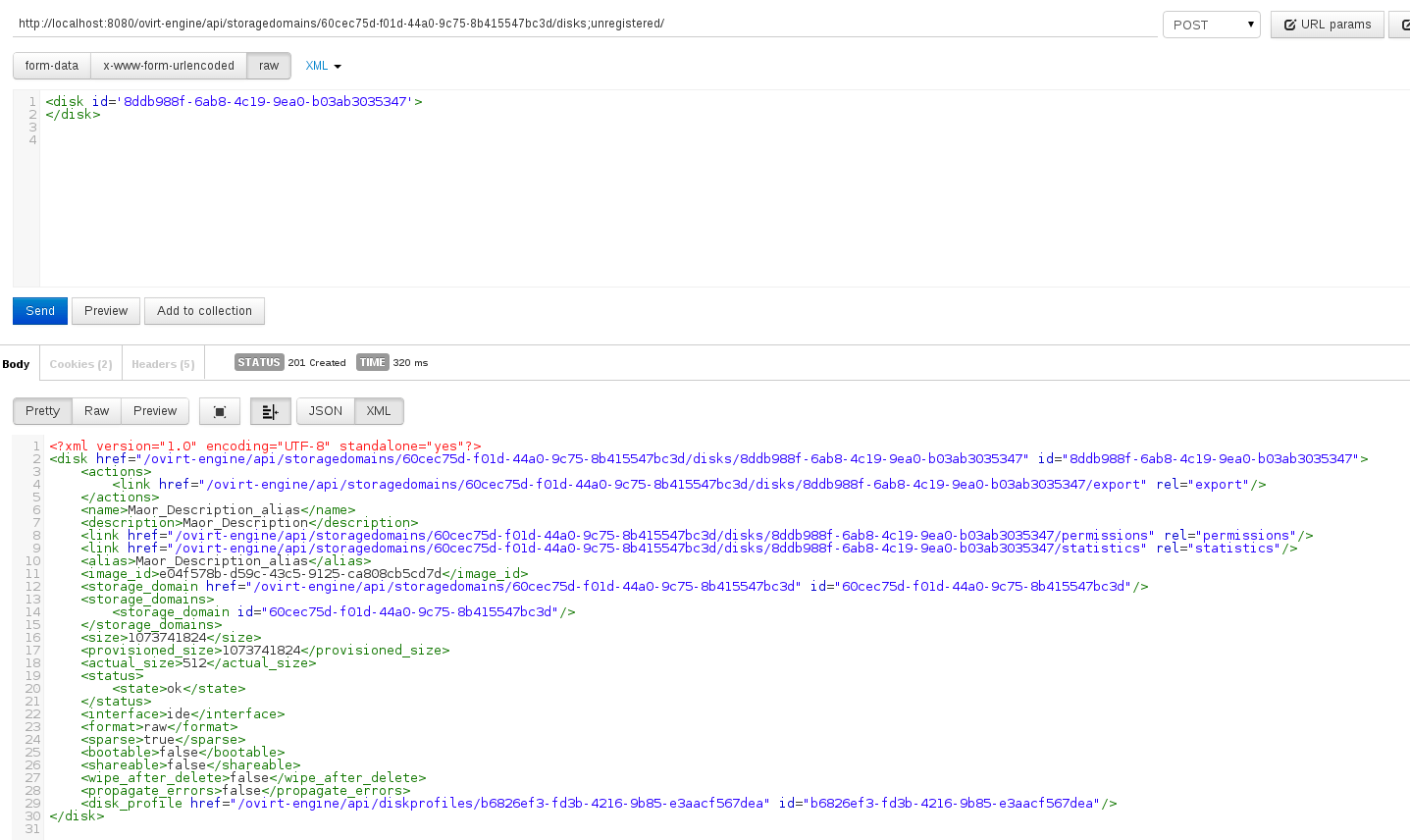
Register an unregistered disk with curl
curl -v -k -u "admin@redhat.com" -H "Content-type: application/xml" -d '<disk id="8ddb988f-6ab8-4c19-9ea0-b03ab3035347"><alias>dsdsdsdmap1_Disk3</alias> </disk>' "http://localhost:8080/ovirt-engine/api/datacenters/d2045b3a-a313-452f-8333-b1e0178a024e/storagedomains/60cec75d-f01d-44a0-9c75-8b415547bc3d/disks';'unregistered "
Troubleshooting
Problem - Image path does not exist or cannot be accessed
- When registering entities such as VMs and Templates from an imported storage domain, one might encounter a failure when some of the volumes are missing in the storage domain.
The volumes might be missing from the following reasons:
- Not all storage domains were imported to the engine, and some of the VM’s/Template’s disks were dependent on this storage domains.
- The
OVF_STOREdisk was not synced when the disaster occurred, causing the volumes in the VM/Template to be unsynced.
This might happen in numerous scenarios such as remove a snapshot, delete a disk or any other operation which changed the volume chain.
This type of failure will be logged in the engine, for example:
ERROR [org.ovirt.engine.core.vdsbroker.irsbroker.GetImageInfoVDSCommand] (default task-47) [14de7d5f] IrsBroker::getImageInfo::Failed getting image info imageId=’425daada-2d07-4d7f-9365-4674e2ef50a0’ does not exist on domainName=’data4’, domainId=’d07e18b6-20da-46b8-a7e5-5688dc3cb04a’, error code: ‘ImagePathError’, message: Image path does not exist or cannot be accessed/created: (u’/rhev/data-center/mnt/10.35.16.43:_export_data4/d07e18b6-20da-46b8-a7e5-5688dc3cb04a/images/75a157ee-c485-423d-9c0e-62d5d3b9d718’,)
Solution
-
To overcome this error and be able to import the VM into the engine, the OVF XML data should be changed. The user should change the OVF based on the solution they will decide is best. For example, if a new snapshot was created before the disaster occured but was not updated in the
OVF_STOREdisk, the user can add the volume data to the disk’s OVF volume chain, or one can prefer to remove the entire disk from the VM’s OVF.This is the process for changing the OVF data of the VM for successful import:
-
Get the OVF data of the VM/Template to an output file :
psql -t engine engine -c "SELECT ovf_data FROM unregistered_ovf_of_entities where entity_name = '${name_of_entity}'" > /tmp/ovf_data.xml -
Use vi/vim on the output file (
/tmp/ovf_data.xml) and search for the missing GUID (Based on the error above it is75a157ee-c485-423d-9c0e-62d5d3b9d718), and fix the XML accordingly. -
Update the
ovf_datavalue in the DB with the correct XML using the following SQL command:UPDATE unregistered_ovf_of_entities SET ovf_data = XMLPARSE (DOCUMENT '<?xml version="1.0" encoding="UTF-8"?><ovf:Envelope ........') WHERE entity_name = 'vv' -
Refresh the GUI dashboard and try to import the unregistered entity once again.
-
Permissions
- No additional permissions will be added.
Future Work
- Import Storage Domain : The user will be able to import a list of Storage domains all at once.
- Adding validation for checking image corruption after importing the Storage Domain. - Mainly for sync issues with the OVF.
- Import an Export Domain as a regular Storage Domain
Related Bugs
Related Features
- OVF on any domain
- Import Unregistered entities
- Local Storage Domain
- Gluster
- PosixFS
- Quota - The user might import disks which will extend a defined Quota in DC.
This scenario is similar to when a user enforce a quota though it already been extended. The default behavior will treat that by letting the user still use the resources though they will not be able to create any more disks.